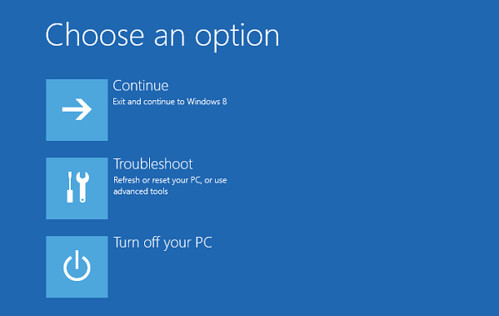Troubleshooting the Windows Stop 0x0000000A error can be a daunting task for many computer users. This error is a type of Blue Screen of Death (BSOD) error that can occur when a computer is running Windows operating system. It is usually caused by a hardware or software issue, and can be difficult to diagnose and fix. Fortunately, there are some steps that can be taken to troubleshoot the Windows Stop 0x0000000A error and get your computer back up and running. In this article, we will discuss the causes of this error, how to identify it, and the steps you can take to troubleshoot and fix it. We will also provide some tips on how to prevent this error from occurring in the future. By following the steps outlined in this article, you can get your computer back up and running in no time.
Understanding the Causes of the Windows Stop 0x0000000A Error
The Windows Stop 0x0000000A error is a common issue that can occur on any Windows operating system. This error is usually caused by a hardware or software issue, and it can be difficult to diagnose and fix.
The Windows Stop 0x0000000A error is a type of Blue Screen of Death (BSOD) error. This type of error occurs when the computer encounters a problem that it cannot recover from. The error message will usually include a stop code, which is a hexadecimal number that can help identify the cause of the error. In this case, the stop code is 0x0000000A.
The most common cause of the Windows Stop 0x0000000A error is a hardware issue. This could be caused by a faulty or incompatible device driver, a hardware conflict, or a damaged hardware component. It is also possible that the error is caused by a software issue, such as a corrupted system file or a virus.
In order to diagnose and fix the Windows Stop 0x0000000A error, it is important to first identify the cause of the error. If the error is caused by a hardware issue, then it is important to check all of the hardware components and drivers to make sure they are compatible and up to date. If the error is caused by a software issue, then it is important to scan the system for viruses and malware and to check for any corrupted system files.
Once the cause of the error has been identified, it is important to take the necessary steps to fix the issue. If the error is caused by a hardware issue, then it may be necessary to replace the faulty hardware component or to update the device driver. If the error is caused by a software issue, then it may be necessary to repair the corrupted system files or to remove any viruses or malware.
The Windows Stop 0x0000000A error can be a difficult issue to diagnose and fix, but with the right steps it is possible to resolve the issue and get the computer back up and running. It is important to identify the cause of the error and to take the necessary steps to fix the issue in order to prevent the error from occurring again in the future.
Diagnosing the Windows Stop 0x0000000A Error
The Windows Stop 0x0000000A error is a critical system error that can cause a variety of problems on a Windows computer. This error is usually caused by a hardware or software issue, and can be difficult to diagnose.
When the Windows Stop 0x0000000A error occurs, the computer will display a blue screen with a message that reads “A problem has been detected and Windows has been shut down to prevent damage to your computer.” This message is followed by a technical description of the error, which includes the stop code 0x0000000A.
The first step in diagnosing the Windows Stop 0x0000000A error is to identify the cause of the error. This can be done by looking at the technical description of the error, which will provide clues as to what is causing the error. Common causes of the Windows Stop 0x0000000A error include hardware issues such as a faulty RAM module, a corrupted hard drive, or a malfunctioning device driver. It can also be caused by software issues such as a virus or malware infection, a corrupted system file, or an incompatible application.
Once the cause of the error has been identified, the next step is to troubleshoot the issue. This can involve running a virus scan to check for malware, running a disk check to check for corrupted system files, or updating device drivers to ensure they are compatible with the system. If the issue is caused by a hardware issue, it may be necessary to replace the faulty component.
If the issue persists after troubleshooting, it may be necessary to perform a system restore or reinstall Windows. This will restore the system to a previous state, which may resolve the issue.
The Windows Stop 0x0000000A error can be a difficult error to diagnose, but with the right steps it can be resolved. Identifying the cause of the error is the first step, followed by troubleshooting the issue. If the issue persists, a system restore or reinstallation of Windows may be necessary.
Troubleshooting the Windows Stop 0x0000000A Error
The Windows Stop 0x0000000A error is a common issue that can occur on Windows computers. This error is usually caused by a hardware or software issue, and it can be difficult to troubleshoot. Fortunately, there are a few steps you can take to try and resolve the issue.
The first step in troubleshooting the Windows Stop 0x0000000A error is to identify the cause of the issue. This can be done by looking at the error message itself, as it will usually provide some clues as to what is causing the issue. If the error message does not provide any clues, then you can try running a system scan to check for any hardware or software issues.
Once you have identified the cause of the issue, you can then take steps to resolve it. If the issue is caused by a hardware issue, then you may need to replace the faulty hardware. If the issue is caused by a software issue, then you may need to reinstall the software or update it to the latest version.
If the issue is still not resolved after trying these steps, then you may need to contact a professional for help. A professional can help you identify the cause of the issue and provide you with the best solution.
In conclusion, the Windows Stop 0x0000000A error is a common issue that can be difficult to troubleshoot. However, by following the steps outlined above, you can try to identify the cause of the issue and take steps to resolve it. If the issue is still not resolved, then you may need to contact a professional for help.
Resolving the Windows Stop 0x0000000A Error
The Windows Stop 0x0000000A error is a common issue that can occur on Windows computers. This error is usually caused by a hardware or software issue, and it can be difficult to resolve. Fortunately, there are a few steps you can take to try and fix the problem.
The first step is to identify the cause of the error. This can be done by looking at the error message and any other information that is displayed. If the error message mentions a specific driver or program, then it is likely that the issue is related to that particular piece of software. If the error message does not provide any clues, then it is likely that the issue is related to a hardware component.
Once the cause of the error has been identified, the next step is to try and resolve the issue. If the issue is related to a software component, then it is usually possible to update or reinstall the software to fix the problem. If the issue is related to a hardware component, then it is usually necessary to replace the component in order to resolve the issue.
If the issue is not resolved after trying the above steps, then it is possible that the issue is related to a corrupted system file. In this case, it is usually necessary to perform a system restore or a clean install of Windows in order to fix the issue.
Finally, if the issue is still not resolved after trying the above steps, then it is possible that the issue is related to a virus or malware infection. In this case, it is usually necessary to use an anti-virus or anti-malware program to scan the computer and remove any malicious files.
By following the steps outlined above, it is usually possible to resolve the Windows Stop 0x0000000A error. If the issue is still not resolved after trying the above steps, then it is recommended to contact a professional for assistance.
Preventing the Windows Stop 0x0000000A Erro
The Windows Stop 0x0000000A error is a common issue that can occur on Windows-based computers. This error is caused by a variety of factors, including hardware and software conflicts, driver issues, and system instability. Fortunately, there are several steps that can be taken to prevent the Windows Stop 0x0000000A error from occurring.
The first step in preventing the Windows Stop 0x0000000A error is to ensure that all of the hardware and software components of the computer are up to date. This includes updating the operating system, drivers, and other software. It is also important to check for any hardware conflicts that may be causing the error. To do this, open the Device Manager and look for any yellow exclamation marks or red Xs next to any of the devices. If any of these are present, it is likely that there is a hardware conflict that needs to be resolved.
Another important step in preventing the Windows Stop 0x0000000A error is to regularly scan the computer for any viruses or malware. Malware can cause system instability and can lead to the Windows Stop 0x0000000A error. It is important to use a reliable antivirus program to scan the computer and remove any malicious software.
It is also important to regularly check the system for any errors or corrupt files. This can be done by running the System File Checker (SFC) utility. This utility will scan the system for any corrupt or missing files and replace them with the correct versions.
Finally, it is important to ensure that the computer is running optimally. This includes making sure that the computer is not overheating, that the power supply is functioning properly, and that the system is not running too many programs at once. If any of these issues are present, it is important to address them as soon as possible to prevent the Windows Stop 0x0000000A error from occurring.
By following these steps, it is possible to prevent the Windows Stop 0x0000000A error from occurring. It is important to regularly check the system for any hardware or software conflicts, scan the computer for any viruses or malware, and ensure that the system is running optimally. By taking these steps, it is possible to keep the computer running smoothly and prevent the Windows Stop 0x0000000A error from occurring.
Learning to troubleshoot the Windows Stop 0x0000000A error can be a daunting task, but with the right knowledge and tools, it can be done. By understanding the causes of the error, you can take the necessary steps to resolve the issue. Additionally, you can use the Windows Event Viewer to help you identify the source of the error and take the appropriate action. With the right knowledge and tools, you can successfully troubleshoot the Windows Stop 0x0000000A error and get your system back up and running.